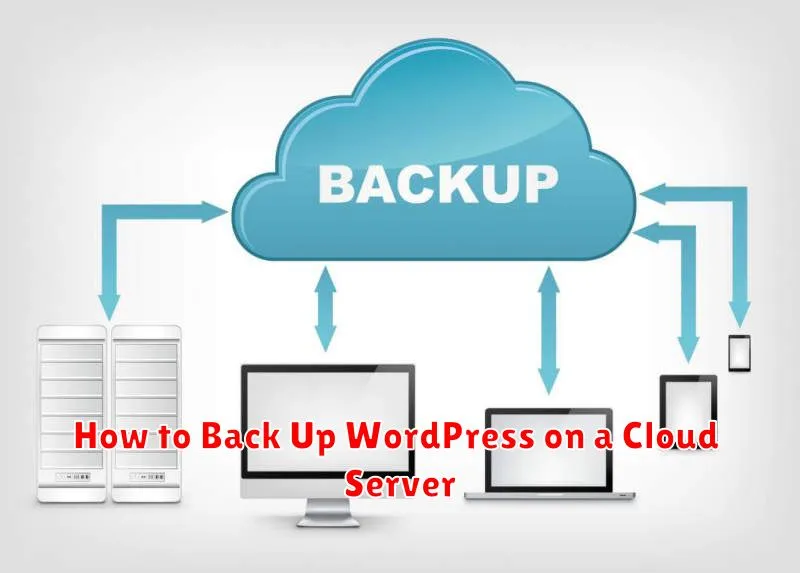Backing up your WordPress website is critical for maintaining business continuity and safeguarding your valuable data. Whether you’re running a small blog or a large e-commerce site, a cloud server backup offers a secure and reliable solution for disaster recovery. This article will guide you through the process of backing up your WordPress installation on a cloud server, ensuring that your content, themes, plugins, and database are protected in case of unexpected events such as server failures, hacking attempts, or accidental deletions. Learn how to implement a robust WordPress backup strategy on your cloud server and gain peace of mind knowing your website is safe.
Several methods exist for backing up your WordPress site on a cloud server, ranging from manual backups to automated solutions using plugins or server-level tools. Choosing the right method depends on factors like the size of your website, your technical expertise, and your budget. This guide will cover various approaches, including using WordPress backup plugins specifically designed for cloud servers, leveraging your cloud provider’s backup services, and implementing custom scripts for more granular control. We’ll explore the advantages and disadvantages of each method to help you choose the best backup strategy for your WordPress site hosted on a cloud server.
Importance of Regular WordPress Backups
Regular backups are crucial for any WordPress website. They protect your valuable content, settings, and design from data loss due to various factors. These factors include hacking attempts, accidental deletions, theme or plugin malfunctions, and even server crashes.
Imagine losing months or even years of work due to an unforeseen event. A backup acts as your safety net, allowing you to quickly restore your website to a previous working state. This minimizes downtime and prevents significant disruptions to your online presence. The frequency of your backups depends on how often you update your website. If you publish content daily, daily backups are recommended. For less frequent updates, weekly or bi-weekly backups might suffice.
Restoring from a backup is significantly faster and easier than rebuilding your site from scratch. It saves you time, money, and frustration, allowing you to focus on running your business or managing your website’s content.
Beyond data recovery, backups also enable you to test new plugins or themes without the fear of breaking your live site. You can create a backup, implement the changes, and if something goes wrong, simply restore the previous version. This gives you a safe environment for experimentation.
Choosing a Cloud Backup Method
Selecting the right cloud backup method for your WordPress site hosted on a cloud server depends on several factors, including your budget, technical expertise, and the level of control you require.
Automated Backup Plugins: Many WordPress plugins offer automated cloud backups to various storage providers like Amazon S3, Google Drive, and Dropbox. These are generally user-friendly and require minimal technical configuration. They offer a good balance between convenience and affordability.
Cloud Server Snapshots: Your cloud provider likely offers snapshot functionality. Snapshots capture the entire state of your server at a specific point in time. This method provides rapid recovery but can be more expensive than plugin-based backups and requires more technical knowledge to manage.
Manual Backups: Manually backing up your WordPress files and database offers the most control. You can use tools like phpMyAdmin or command-line utilities. This approach requires technical expertise and is generally more time-consuming, but allows for granular control over backup frequency and content.
Managed Backup Services: Specialized services exist solely for WordPress backups. These often provide advanced features like incremental backups, staging environments, and expert support. This option is usually the most expensive but offers the most comprehensive protection and convenience.
Consider your recovery time objective (RTO) and recovery point objective (RPO) when choosing. RTO defines how long you can afford to be offline while recovering, and RPO determines how much data loss is acceptable. A higher RTO and RPO allow for less frequent and potentially less costly backups.
Manual vs Automated Backup Options
When backing up your WordPress site on a cloud server, you can choose between manual and automated methods. Each offers distinct advantages and disadvantages depending on your needs and technical expertise.
Manual backups involve directly interacting with your server and database. This typically requires using tools like phpMyAdmin or SFTP/SSH to export your database and copy your website files. Manual backups offer greater control over what gets backed up and when, making them suitable for specific, on-demand backups. However, they are more time-consuming and prone to human error, especially for less technically inclined users. They are also less reliable for consistent, regular backups.
Automated backups leverage plugins or server-side tools to schedule and perform backups automatically. This eliminates the need for manual intervention, ensuring regular and consistent backups. Automated solutions are often more user-friendly and reliable. However, they can consume server resources and may require configuration to customize backup frequency and content. It is crucial to choose a reliable plugin or service that suits your specific needs.
Using Plugins Like UpdraftPlus
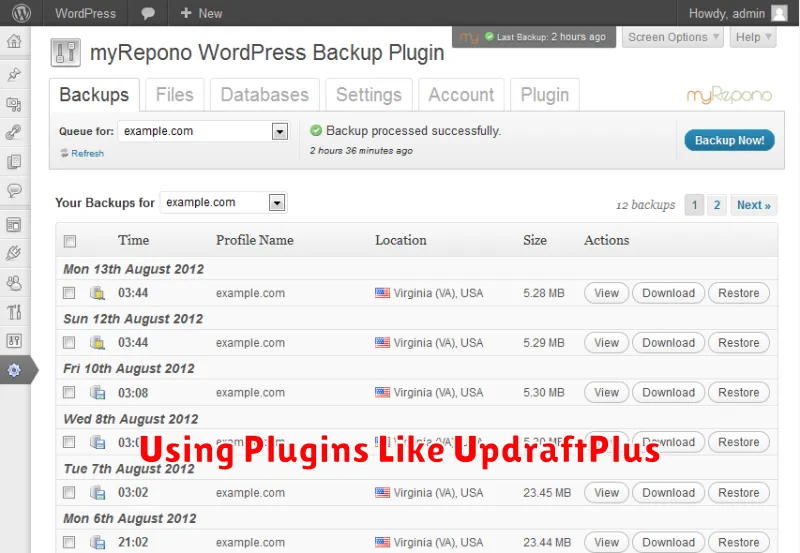
UpdraftPlus is a popular WordPress backup plugin known for its user-friendly interface and comprehensive features. It allows for automated backups of your entire WordPress site, including files and databases, to various cloud storage services.
The setup process is relatively straightforward. After installing and activating the plugin, you’ll need to configure your backup settings. This includes selecting your preferred remote storage destination (e.g., Google Drive, Dropbox, Amazon S3) and setting a backup schedule.
UpdraftPlus offers flexible scheduling options, allowing you to choose daily, weekly, or monthly backups. You can also specify which files and databases to include in the backup, giving you granular control over the process. Regular backups are crucial for protecting your website data from unexpected events like server crashes or hacking attempts.
Restoring your website with UpdraftPlus is also straightforward. The plugin provides a clear restoration process that guides you through retrieving your backed-up files and database. This simplifies disaster recovery and helps minimize downtime.
Scheduling and Storing Backups Securely
Regular backups are crucial for WordPress site recovery. Establish a backup schedule aligned with your website’s update frequency. If you update content daily, daily backups are recommended. For less frequent updates, weekly or bi-weekly backups may suffice. Automated scheduling simplifies this process, minimizing the risk of overlooking backups.
Secure storage is equally important. Storing backups on the same server as your website defeats the purpose if the server fails. Offsite storage is essential. Consider cloud storage services, dedicated backup servers, or external hard drives. Encrypting backups adds another layer of security, protecting sensitive data even if storage is compromised.
Choose a backup destination that allows for versioning. This allows you to restore to previous points in time, helpful if a recent update causes issues or if you need to revert to an earlier version of your site. Regularly test your backups to ensure they are functioning correctly and that restoration is seamless when needed.
Testing Your Backup and Restore Process
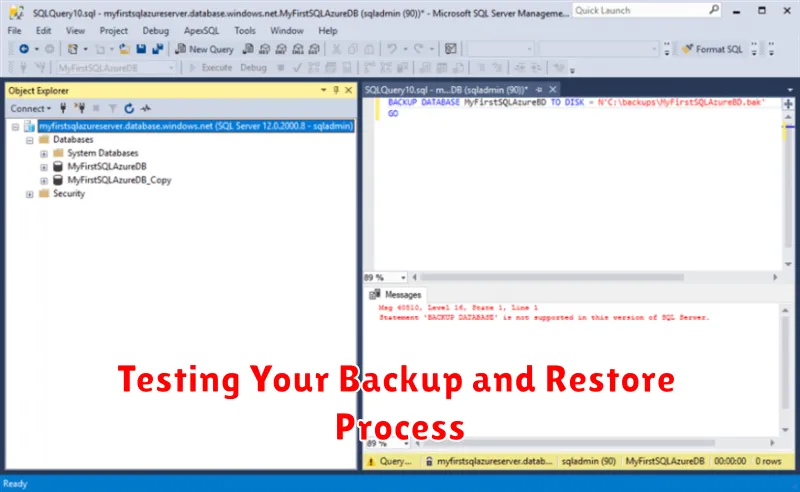
Regular backups are crucial, but they’re useless if they don’t work. Testing your backup and restore process is the only way to ensure your data can be recovered successfully. This should be done periodically, especially after significant changes to your WordPress site or server configuration.
A practical approach is to restore your backup to a staging environment. This isolated environment mimics your live server but without affecting your actual website. Restore your most recent backup to this staging area and thoroughly verify its functionality.
Check for critical elements such as database connectivity, plugin functionality, theme integrity, and post/page content. Ensure everything functions as expected on the staging site before considering your backup process reliable.
Document your testing process. Note the date of the test, the backup used, the staging environment details, and any issues encountered. This documentation proves helpful for future restorations and troubleshooting.
What to Avoid During Backups
Several practices should be avoided during WordPress backups to ensure efficiency and prevent potential issues. Never perform backups directly on your live server, especially during peak traffic hours. This can overload the server and negatively impact website performance.
Avoid inconsistent backup schedules. Establish a regular routine, whether daily, weekly, or monthly, depending on the frequency of website updates. Ignoring this can lead to significant data loss in case of a server failure. Do not neglect to test your backups. Restoring a backup on a staging environment is crucial to verify its integrity and ensure a smooth recovery process if needed.
Refrain from storing backups solely on the same server as your website. This defeats the purpose of a backup, as server failure would result in the loss of both the website and its backup. Utilize remote storage solutions like cloud services or external hard drives.
Finally, avoid backing up unnecessary files. Large backups consume more storage space and take longer to complete. Exclude temporary files, cached data, and log files to optimize the backup process.