In today’s digital landscape, website security and performance are paramount. A slow or insecure website can damage your reputation, lose customers, and even expose you to legal liabilities. Cloudflare offers a comprehensive solution to these critical challenges, acting as a powerful intermediary between your website’s server and the rest of the internet. This guide will delve into how to effectively use Cloudflare to bolster your website’s security and enhance its performance, covering key features such as its CDN, DNS management, DDoS protection, and SSL/TLS encryption.
Whether you’re running a small blog, a bustling e-commerce platform, or a complex web application, understanding how to leverage Cloudflare’s robust capabilities is essential for success. This article will provide a step-by-step approach to configuring Cloudflare for optimal website security and performance. Learn how to implement its various features to protect against malicious attacks, improve page load speeds, and ultimately, provide a seamless and secure online experience for your visitors. We will explore how Cloudflare’s CDN, DNS, WAF (Web Application Firewall) and other features can be configured to achieve these goals.
What Is Cloudflare and How It Works
Cloudflare is a global network that sits between your website’s visitors and your web server, acting as a reverse proxy. It offers a range of services designed to improve website performance, security, and reliability.
When a user requests your website, the request first goes through Cloudflare’s network. Cloudflare caches static content like images, CSS, and JavaScript, serving it directly to visitors from a server closer to their location. This reduces latency and improves loading times.
Beyond caching, Cloudflare acts as a security shield. It filters malicious traffic, mitigating DDoS attacks, and blocking known threats before they reach your server. Cloudflare also provides SSL/TLS encryption, ensuring secure communication between visitors and your website.
DNS and CDN Integration Explained
Integrating your website with Cloudflare involves two key components: DNS and CDN. Domain Name System (DNS) acts as the internet’s phone book, translating domain names (like example.com) into IP addresses that computers understand. Cloudflare’s DNS servers become authoritative for your domain, managing your DNS records and routing traffic.
The Content Delivery Network (CDN) caches static content (like images, CSS, and JavaScript files) on servers distributed globally. When a visitor accesses your website, the CDN serves this content from the server closest to them. This reduces latency, meaning faster loading times for your users, regardless of their location.
The integration process begins by changing your domain’s nameservers to Cloudflare’s. Once updated, Cloudflare’s network begins filtering traffic and caching content. This synergistic relationship between DNS and CDN is fundamental to how Cloudflare enhances both security and performance.
DDoS Protection and Web Application Firewall (WAF)
Cloudflare offers robust protection against Distributed Denial-of-Service (DDoS) attacks, shielding your website from malicious traffic floods that can disrupt service. This protection is always on and operates at a massive scale, mitigating attacks of all sizes, from small nuisance attacks to large, sophisticated assaults. This is crucial for maintaining uptime and availability.
In addition to DDoS protection, Cloudflare provides a Web Application Firewall (WAF) that filters malicious traffic targeting application-layer vulnerabilities. The WAF uses a ruleset, constantly updated by Cloudflare, to identify and block common attack patterns like SQL injection, cross-site scripting (XSS), and cross-site request forgery (CSRF). This proactive filtering strengthens your website’s security posture and helps prevent data breaches.
Cloudflare’s WAF operates within its global network, inspecting traffic before it reaches your origin server. This approach minimizes the load on your server and ensures consistent protection, regardless of your origin server’s location. You can customize the WAF settings to fine-tune its behavior and tailor protection to your specific needs, achieving a balance between security and performance.
Free vs Paid Plans: What’s Included
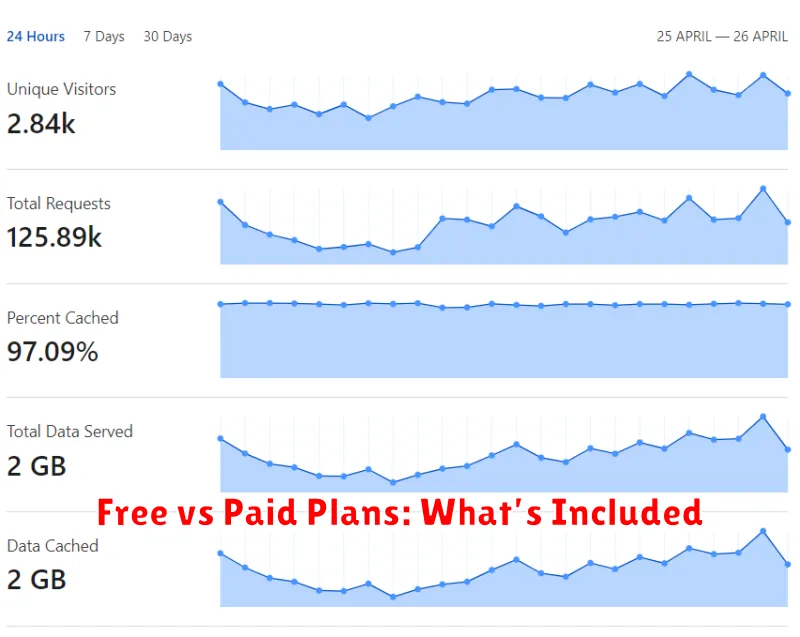
Cloudflare offers a range of plans, from a generous free tier to powerful enterprise solutions. The free plan provides essential website security and performance features, including a global content delivery network (CDN), unmetered DDoS protection, and SSL/TLS encryption. This plan suits basic websites, blogs, and portfolios, offering significant improvements over unprotected hosting.
Paid plans unlock additional features and capabilities. These include enhanced security measures like Web Application Firewall (WAF) with advanced rule sets, prioritized DDoS mitigation, and image optimization. Performance improvements come in the form of faster caching, Argo Smart Routing, and mobile optimization. Paid plans are recommended for businesses, e-commerce sites, and websites with high traffic volumes where performance and security are critical.
| Feature | Free | Pro | Business | Enterprise |
|---|---|---|---|---|
| CDN | Yes | Yes | Yes | Yes |
| DDoS Protection | Unmetered | Unmetered | Unmetered | Unmetered |
| WAF | Limited | Yes | Advanced | Customizable |
Setting Up Cloudflare on Your Domain
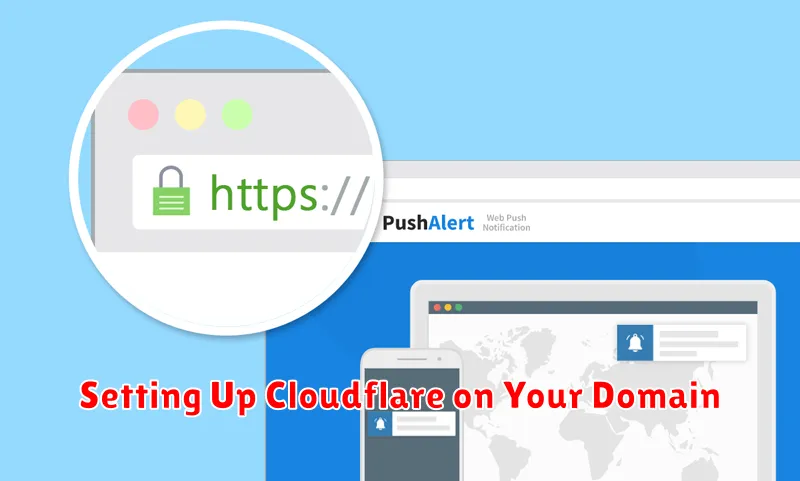
Setting up Cloudflare on your domain is a straightforward process that enhances your website’s security and performance. Begin by creating a Cloudflare account. Once registered, add your domain to Cloudflare.
Cloudflare will then automatically scan your DNS records. This process identifies the DNS records necessary for your website to function correctly. Review the identified records to ensure accuracy. Any discrepancies should be addressed before proceeding.
Next, Cloudflare will prompt you to select a plan. Choose the plan that best suits your needs and budget. After selecting a plan, you’ll need to update your domain’s nameservers at your domain registrar. Replace your current nameservers with the ones provided by Cloudflare. This change directs your domain’s traffic through Cloudflare’s network.
Propagation of the nameserver changes can take up to 24 hours, although it’s often much faster. Once complete, Cloudflare will manage your DNS and begin optimizing and protecting your website traffic.
Best Settings for Speed and Protection
Optimizing Cloudflare for both speed and security requires a strategic approach. SSL/TLS encryption mode should be set to “Full (strict)” to ensure robust encryption. This forces HTTPS connections and verifies Cloudflare’s certificate with the origin server’s certificate.
Under the Speed tab, enable Brotli compression for faster content delivery. Also, activate Auto Minify for HTML, CSS, and JavaScript to reduce file sizes. These settings can significantly improve page load times.
For security, utilize the Firewall rules to mitigate common threats like SQL injection and cross-site scripting (XSS) attacks. Rate Limiting helps protect against brute-force attacks and excessive requests. The Security Level can be adjusted based on your specific needs. A higher security level offers more protection but may also flag legitimate traffic.
Finally, consider using Cloudflare’s DNS settings to enhance performance. Enabling CDN leverages Cloudflare’s global network to cache content closer to users. DNSSEC adds an extra layer of security by preventing DNS spoofing.
Common Issues and Fixes
While Cloudflare offers substantial benefits, users occasionally encounter issues. One common problem is 500 series errors, often indicating a problem with your origin server. Check your server logs for specific error messages and ensure your server is online and functioning correctly.
Another frequent issue involves DNS propagation delays. After making changes to your DNS records within Cloudflare, it takes time for these changes to propagate across the internet. Patience is often the solution, but you can also use online DNS propagation checkers to monitor progress.
Caching issues can also arise. Cloudflare aggressively caches content to improve performance. If you’ve updated your website but changes aren’t visible, purging your Cloudflare cache is usually the fix. Within the Cloudflare dashboard, navigate to the Caching app and select “Purge Everything”.
Finally, conflict with other security services can sometimes occur. If you are using other firewall or security solutions, ensure they are compatible with Cloudflare and configured correctly to avoid conflicts. Review the documentation for both services to ensure proper integration.

