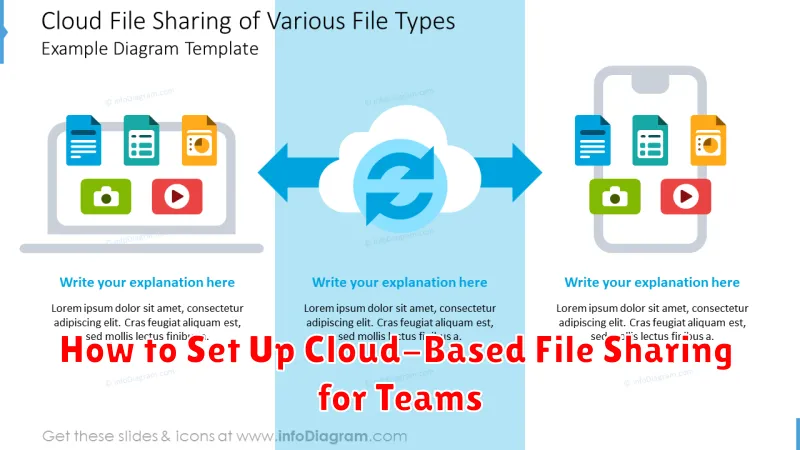In today’s interconnected world, cloud-based file sharing has become essential for team collaboration. Setting up cloud-based file sharing for teams not only simplifies the process of sharing and accessing files from anywhere but also enhances productivity and streamlines workflows. This comprehensive guide will walk you through the process of establishing an efficient and secure cloud-based file sharing system for your team, regardless of its size or technical expertise.
Whether you’re a small startup or a large enterprise, understanding how to set up cloud-based file sharing is crucial. We will explore the various aspects of cloud-based file sharing for teams, including choosing the right platform, managing user access and permissions, ensuring data security, and integrating with existing tools. By the end of this guide, you will be equipped with the knowledge and resources necessary to implement a robust cloud-based file sharing solution that empowers your team to collaborate seamlessly and securely.
Benefits of Cloud File Sharing
Cloud file sharing offers numerous advantages for teams and organizations. Enhanced Collaboration is a key benefit, allowing multiple users to access and edit documents simultaneously, fostering real-time collaboration and streamlining workflows. This eliminates the need for email attachments and multiple versions, reducing confusion and improving efficiency.
Increased Accessibility is another significant advantage. Authorized users can access files from anywhere with an internet connection, on any device. This flexibility supports remote work, improves responsiveness, and enables seamless information sharing across geographical boundaries.
Improved Version Control simplifies document management. Cloud platforms track file revisions, allowing users to easily revert to previous versions and minimizing the risk of data loss. This clear history of changes improves accountability and ensures everyone is working with the correct version.
Enhanced Security is often provided through robust access controls, encryption, and data backup features. Cloud providers typically invest heavily in security infrastructure, offering greater protection against data breaches and other security threats compared to traditional file storage methods.
Cost Savings can be realized through reduced IT infrastructure and software licensing costs. Cloud storage eliminates the need for expensive on-site servers and reduces the burden on internal IT teams for maintenance and support.
Choosing the Right Platform for Teams
Selecting the right cloud-based file sharing platform is crucial for team collaboration and productivity. Several factors influence this decision. Security is paramount, ensuring data protection and access control. Consider features like two-factor authentication and encryption.
Storage capacity should align with current and future team needs. Evaluate the platform’s scalability to accommodate growing data. Integration with existing software and tools is essential for streamlined workflows. Check compatibility with applications your team already uses.
Cost is another significant factor. Compare pricing models and consider the value offered for the features provided. Some platforms offer tiered plans based on storage and user limits. Finally, consider the platform’s user interface and ease of use. A platform with an intuitive interface can significantly improve adoption rates and overall productivity.
Managing User Permissions and Roles
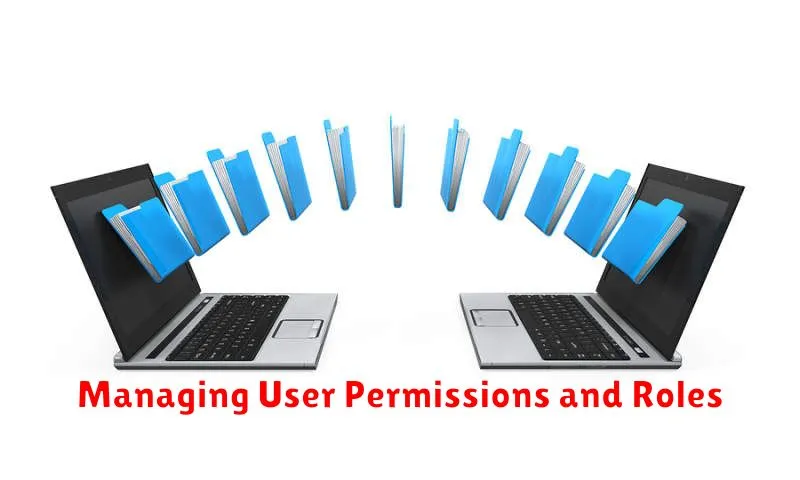
Controlling access to shared files is crucial for security and efficient collaboration. A well-defined permission system prevents unauthorized access and ensures that individuals only interact with relevant files.
Typically, cloud-based file-sharing services offer various permission levels. These often include viewer (read-only access), editor (modify and add files), and administrator (full control, including managing user permissions). Some services offer more granular control, allowing you to specify permissions for individual files or folders.
User roles simplify permission management, especially in larger teams. By creating roles (e.g., “Marketing Team,” “Project Alpha”), you can assign a set of permissions to all members of that role. Adding or removing users from a role automatically updates their permissions.
Regularly reviewing and updating permissions is essential to maintain security. As projects evolve and team members change, ensure that permissions remain appropriate and up-to-date. Consider implementing a process for reviewing permissions on a regular basis, such as quarterly or annually.
Syncing Files Across Devices
Syncing files is crucial for team collaboration and ensures everyone has access to the most up-to-date versions. Cloud-based file sharing services offer seamless synchronization across various devices, including desktops, laptops, tablets, and smartphones. This allows team members to work from anywhere, anytime, without worrying about file version control.
Once you’ve chosen a cloud-based file sharing service and installed the necessary applications, syncing is usually automatic. Any changes made to a file on one device will be reflected on all other connected devices. This real-time synchronization eliminates the need for manual file transfers and reduces the risk of working with outdated information.
Most services offer selective sync options, allowing users to choose specific folders or files to sync. This is beneficial for managing storage space on devices with limited capacity, like tablets or smartphones. It also allows users to keep personal files separate from work files.
Security and Data Privacy
Security and data privacy are paramount when implementing cloud-based file sharing. Choosing a provider with robust security measures is crucial.
Look for features like end-to-end encryption, which ensures only authorized users can access files. Two-factor authentication adds another layer of security, requiring a second verification method beyond a password. Access controls allow administrators to define user permissions, limiting access to sensitive data based on roles and responsibilities. Regular security audits conducted by the provider can help identify and address vulnerabilities.
Data residency is another important consideration. Knowing where your data is stored and processed is vital for compliance with regulations like GDPR. Understanding the provider’s data retention and deletion policies is also essential. Ensure they align with your organization’s requirements for data lifecycle management.
Best Practices for Collaboration

Effective collaboration hinges on clear communication and well-defined workflows. Establish clear roles and responsibilities for each team member to avoid confusion and duplication of effort. This includes specifying who owns which documents and who has editing permissions.
Version control is crucial for collaborative projects. Leverage cloud-based file sharing features like version history and commenting to track changes and provide feedback. Utilize a consistent naming convention for files and folders to maintain organization and facilitate easy retrieval.
Regular communication is key. Establish a rhythm of communication through regular meetings or check-ins to discuss progress, address roadblocks, and ensure everyone is on the same page. Utilize the platform’s communication tools, such as comments and in-app messaging, to keep discussions centralized and easily accessible.
Finally, establish a clear review and approval process for documents. This will ensure quality control and prevent errors. Clearly communicate the steps involved in the review process and assign reviewers to specific documents or sections.
Troubleshooting Common Sync Issues
Occasionally, you might encounter synchronization problems with your cloud-based file sharing system. This section outlines common issues and solutions.
Connectivity Problems: Ensure you have a stable internet connection. Check your network settings and try accessing other online services. A weak or intermittent connection can disrupt the synchronization process.
Software Conflicts: Outdated or conflicting software, such as firewalls or antivirus programs, might interfere with syncing. Ensure your operating system and sync client software are up-to-date. Temporarily disabling firewall or antivirus software can help isolate the issue.
File Name Conflicts: Files with identical names in the same folder can cause conflicts. Rename duplicate files to ensure unique names before syncing. Your sync client may also offer options for resolving conflicts automatically.
Insufficient Storage: Verify that you have sufficient storage space both on your local device and in your cloud storage account. Deleting unnecessary files or upgrading your storage plan can resolve this.
Client Software Issues: Restarting the sync client application can often resolve minor glitches. If the issue persists, consider reinstalling the software or contacting support.